
Last week we learned about the first 4 fields on the Component properties screen. This week we will continue on with learning about the Rows setting.
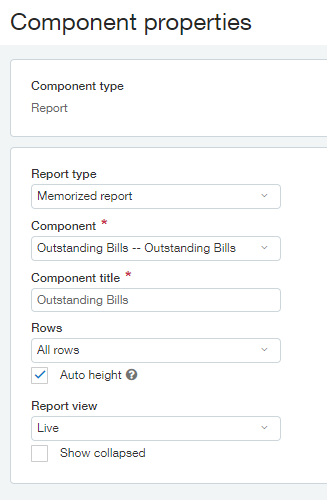
The value selected in the Rows dropdown tells Sage Intacct the maximum number rows of data to display vertically when displaying this component. Depending on the amount of data returned in the query the component could be comprised of hundreds of rows. Having excessively large amounts of data displayed on one component on the dashboard can be overwhelming and make it difficult to see the other elements that are also being displayed. Our Rows setting is currently set to ‘All rows’ but since our report is massive, we should limit the amount of real estate this component is consuming on the dashboard.
If you are starting from scratch on the dashboard please navigate into the settings by clicking the gear at the top right corner of the dashboard component you wish to modify.
![]()
Next scroll down to ‘Rows’ field and select ‘Enter # of rows’ from the dropdown instead of ‘All rows’. Once ‘Enter # of rows’ is select the screen will refresh to show a ‘# of rows’ field in which you can type in the maximum number of rows that you will give the report to consume. We will set this value to 20 but please select whatever number you wish to use. This number can be updated at any time if you decide you want to see more or less rows.
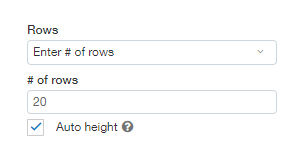
Please note that when displaying a set number of rows there will be no scroll bar to allow you to see the rest of the report. Because of this it’s useful to mention that this feature is not recommended in every situation. For example, if your report is listing all your 180 vendors alphabetically then limiting the report to showing only the first 20 rows will make it so that 160 vendors will not be displayed! You may only see the vendors beginning with A and B! On the other hand, if your report shows the current outstanding bills ordered by date, then limiting the component to showing only the top 20 rows would work because then you can focus your attention more pressing overdue bills. In order to gain more understanding of this field and how to make it work for you give it a try!
Join us next week as we learn about the component height setting.