
Dashboard component properties, or what we like to call Dashboard Finetuning, can be set from right on the dashboard itself by clicking the gears icon on the top right corner of the component.
![]()
Once the Component properties load you will see the Component type at the top. This field was originally set when the component was first created and added to the dashboard. Now that the creation process is done, the component type cannot be changed and is read only as indicated by the lack of dropdown box that the other fields on the screen have.
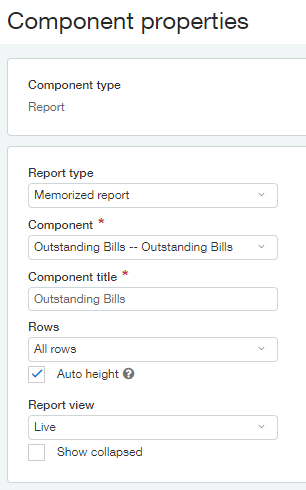
Just as when the component was created the Report type can either be a Financial report or a Memorized report. Since we selected a Memorized report when we initially created this component, that is what is displayed in the Report type dropdown. Should we wish to change this component to be a Financial Report that can be done in the Report type dropdown. The field below that, the Component field, is directly related to the Report type field and the options available to you in that field will change depending on what Report type you have selected. For example, if my Report type is changed to Financial Report, then I will not be able to set Outstanding Bills as my Component. This is because Outstanding bills is of type Memorized report. If I change my report type to Financial report the Component and Component title fields will be cleared out of information as shown below.
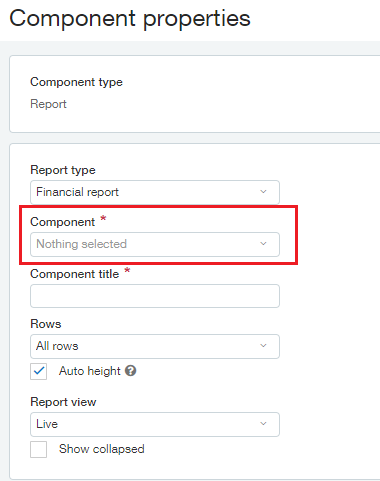
It’s important to note that the Component title is a required field on this screen as indicated by the red Asterix. In our example above the Component title happens to match the Component name but this is merely a coincidence. If, after initially creating a component, you decide that the name you originally set for it is no longer appropriate and you wish the change it, feel free to navigate to the Component properties screen and change the title.
Next week join us again as we continue to learn about the Component properties screen.