
In a continuation of last week’s blog post Report Group Setup about creating Report Groups, this week we will learn how to run our report groups. Report groups can be set to run on a specific pre-determined schedule or can be run on the fly whenever you like!
In order to run a Report Group on the fly simply go to the Report Groups list screen found at Report > Setup > More > Report Groups and click the Run hyperlink on the right of the name of the report group you wish to run.
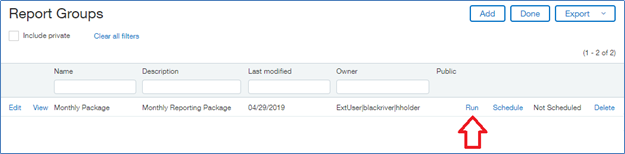
After the Run hyperlink is clicked the Storage Options window will appear. This is where you specify the filter criteria to use on your report group. When setting up your Report Group if you selected Prompt on Run for the Footer text field that field will appear on the Storage Options window. The fields in this section are pretty self-explanatory. Please note, however, that any Location/group selected here will override the Location/group set in the report itself. If you wish to use the Location/group already set in each of the reports leave this field in the Report Group settings blank.
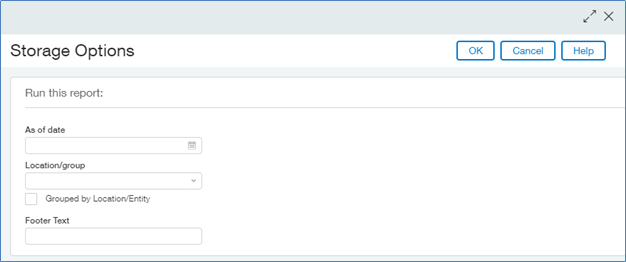
The lower portion of the screen is where the delivery options are specified. The options here are Store in Intacct or Store in Cloud. When Store in cloud is selected additional fields will be displayed where the storage target must be selected, a Report name must be entered and a Report type (Printable or Excel) must be selected. An optional field in this section is Path. If you wish to utilize the default path leave this field blank. Any path specified in this section will override the default.
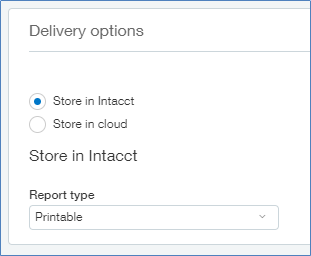
Once you are satisfied with the data in this screen click ‘OK’ to run the report. A notification page will appear, feel free to close this screen. The Report Group you just ran will appear at the end of the My Reports list screen in Reports Center if you selected ‘Store in Intacct’ as we did above.