
Have you ever found the need to reprint a check, or maybe email a client proof of payment? In Sage Intacct it’s easier than you think. In order to reprint a check, or a copy of the payment for any Accounts Payable, Cash Management or Time & Expenses payment transaction you will need to use the Print Payment Copies page. You can also resend payment notification emails from this page. In order to access the Print Payment Copies page navigate to Cash Management > All > More > Print payment copies (Note: the Print payment copies menu item can also be accessed from Accounts Payable and Time & Expenses).
Before printing the payment copies you will want to select the time period related to the payment copy/copies you wish to print. This is done at the top of the screen in the Time period section. Please note the ‘OR’ statement in the time period section this means that you can either search by Payment period and As of date OR by start and end date. Not both. If both are specified Intacct will use the Start and End dates. If a payment period isn’t specified and neither is a Start and End date then Intacct will use the current period as the payment period.
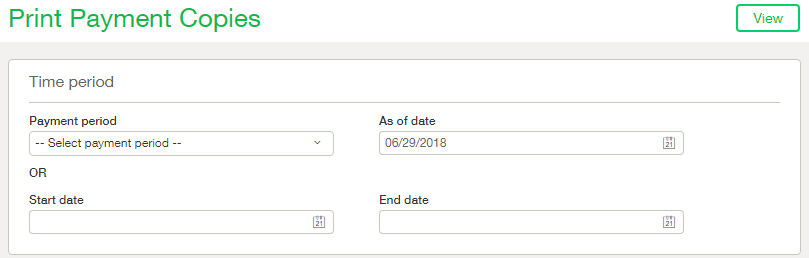
Below the Time period section you will see the Filter section. This is where you can filter based on things like Payment method, checking account, Payee to, Payee from, entity and even a range of check numbers. There are also checkboxes here to include voided checks and show entity level checks.
Once you are pleased with the filters click View to see the payment records captured. From the Print Payment Copies list screen you can select to reprint a check, print the detailed check stub, print the detailed vendor stub or email the payment notification to the email address specified by you. If you chose to email a ensure you key the email address(es) into the Email address field beside the Email checkbox. If you wish to send the email to multiple addresses at once, please separate each email address with a comma or semicolon. Once you have selected the records you wish to send or print click the Print/Email button at the top of the screen.