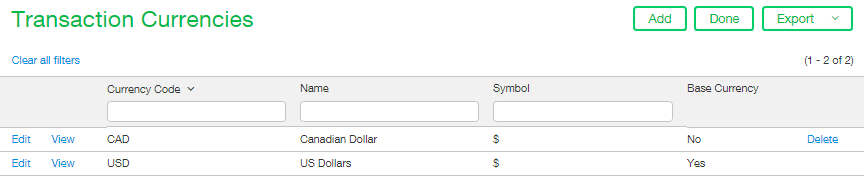If your Intacct implementation is set up to be multi-currency it is important that the currencies you will be transacting in be set up in the software prior to creating transactions. This blog article shows you the basics on how to perform the requisite setup in order to be able to Transact in Multiple Currencies in Sage Intacct. The currencies currently set up in your instance can be seen in Company > Setup > Multi-currency > Transaction currencies. From this list screen it is possible to view, edit and delete current currencies. Please Note: The delete button does not exist for your base currency as this record must exist.

In order to add a new currency click the Add button in the top right corner of the screen and the Currency and format setup screen will open. From the currency code dropdown please select the currency you wish to add. This list contains all the currency codes that are currently supported by Sage Intacct. At time of publishing there were over 150 different currencies available! We will choose to add CAD (Canadian Dollars) to our list of available currencies.
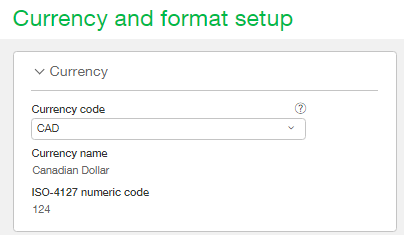
The settings in the Format portion of the Currency and format setup screen are used to properly display your currency throughout the program. The Currency format dropdown is a required field and lists many of the popular currencies. When one of the formats is selected from the dropdown the remaining fields in the section will be populate accordingly. For example, if you select ‘British’ from the Currency format dropdown the Currency unit will be Pounds, the Currency sub unit will be Pence and the Currency symbol will be £ . Once you’ve selected your currency format be sure to check the Currency sample at the bottom of the section to ensure it is displayed correctly.
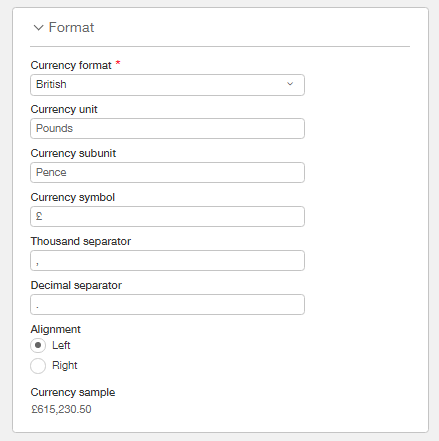
If you will be using a currency not listed on the Currency format dropdown you will be required to set up the formatting yourself. Simply select ‘Custom’ as your format and then populate the remaining fields yourself. In this scenario the Currency sample preview at the bottom of the section will be extremely useful for double checking your settings. Please note that once the currency is saved the format settings can still be modified by clicking on the Edit button on the corresponding row on the list screen.
We will be creating an entry for Canadian dollars so we will select Canadian as the Currency format.
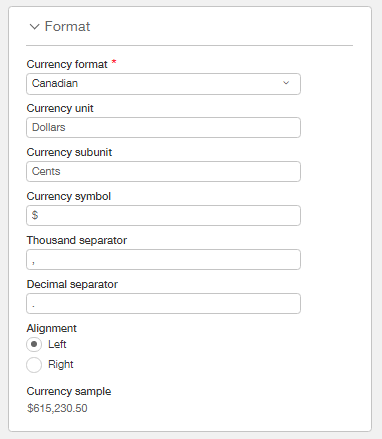
Once you are happy with the settings selected click ‘Save’. You will be taken back to the Transaction Currencies list screen where you can see your new currency, along with the base currency.