
In order to post your transaction in the traditional sense for an Other Receipt that was deposited to the Undeposited funds account you must deposit it. When a deposit is made for the Other Receipt Intacct posts it to the General Ledger and appropriate subledgers. Using some built in features, you can Streamline Bank Reconciliations with Sage Intacct Deposits.
When creating a deposit most people prefer to group multiple payments into one deposit slip. The benefit of using the Deposits functionality to group multiple payments together is that your total deposit amount on the Deposit in Intacct will match the line item on your bank statement. This makes for easier bank reconciliation.
Occasions may arise when you will make a trip to the bank just to deposit one payment and that’s fine too. The Deposit functionality works wonderfully in that situation as well.
In order to create your deposit navigate to Cash Management > All > Deposits > Add. The top portion of the form is simply the filters. Select the appropriate filter values so that the receivables you are depositing will appear then click the Continue button. We know the date of our Other Receipt so we’ll place that in the Undeposited funds date field.
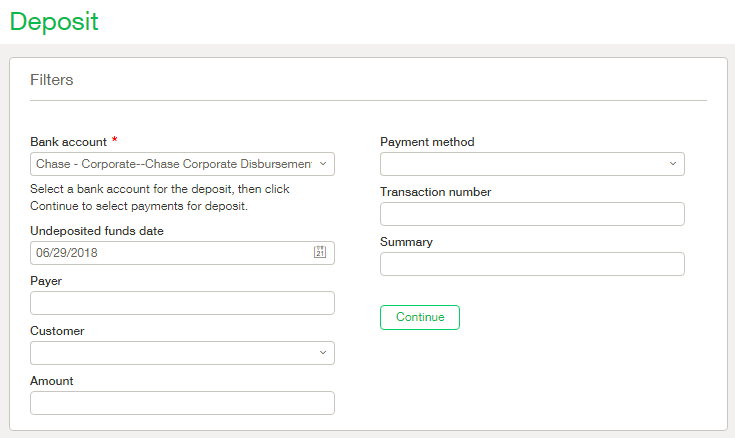
After clicking the Continue button scroll down. Your transaction will hopefully be displayed at the bottom of the screen. If not, simply modify your filter criteria and try again. The next step is to select the transaction(s) you wish to include in this deposit by placing a checkmark in the Deposit column on the necessary line items.

Above the section where you select what transactions you wish to include in the deposit you will see a new section called Deposit Details. The Date field in the deposit details section will default to today’s date, so make sure that is correct. The ID field will auto populate but feel free to modify it as you see fit. A good value to put in this spot is the Deposit slip transaction number. The other two fields in this section, Description and Attachments, are optional. Feel free to use them when applicable.
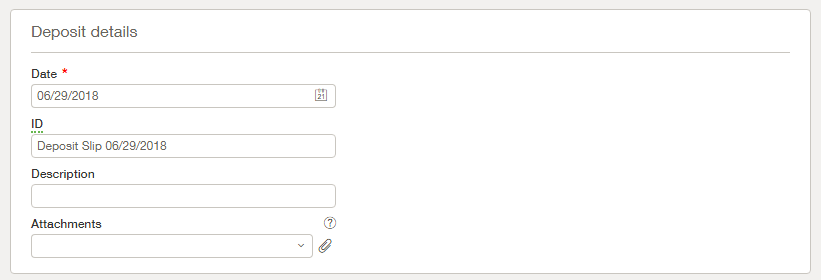
When you are happy with the details of your deposit click the Save button. Your Other receipt is now post to the General Ledger and appropriate subledgers.