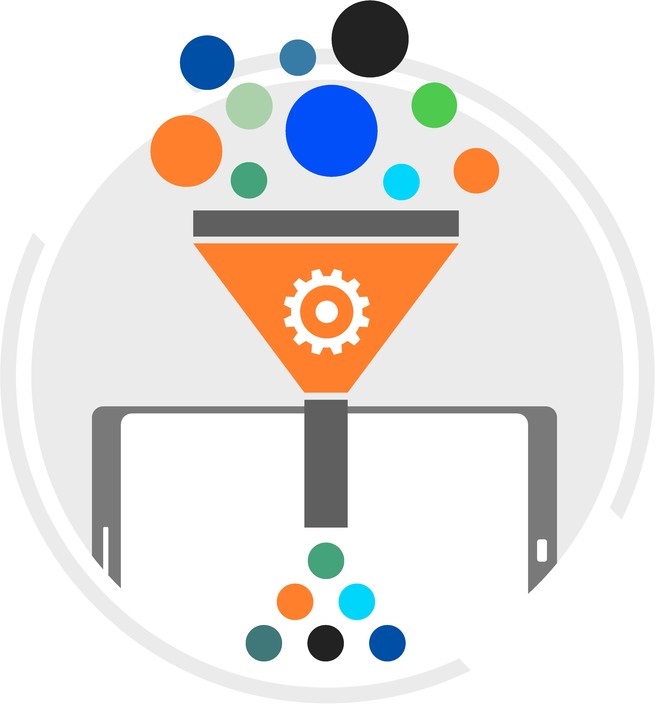
In a continuation of last week’s blog post we will look further into dashboard settings found in the Dashboard properties screen – Dashboard Filters. As shown below, the Dashboard properties can be accessed by clicking the gear in the top right corner of the dashboard.
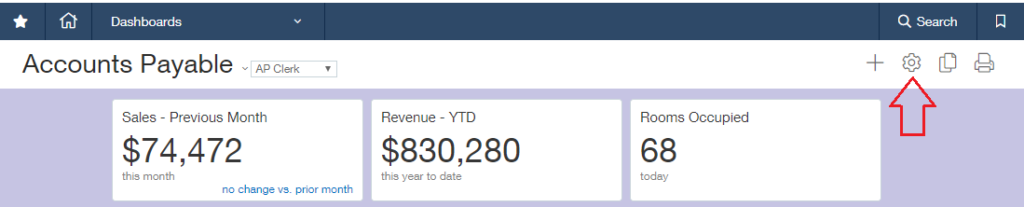
The second tab on the Dashboard properties screen is the filters tab. This tab is used to specify which filters options, if any, you wish to show on the top right of your dashboard. These filters will apply to Financial Reports, Financial Graphs and Performance Cards on the dashboard. The filters available on your instance depend on which dimension are turned on for you. Some possible filters are as follows:
* Please note: If any dimensions have been renamed in your instance then their new name will be displayed here.
While most of the above filters are self explanatory, the As of Date requires a bit more explaining. The As of Date field, when applied to the dashboard filters the results for pre-defined (system) reporting periods but not for user-defined reporting periods. The user-defined reporting periods remain as of today no matter what the As of Date says.
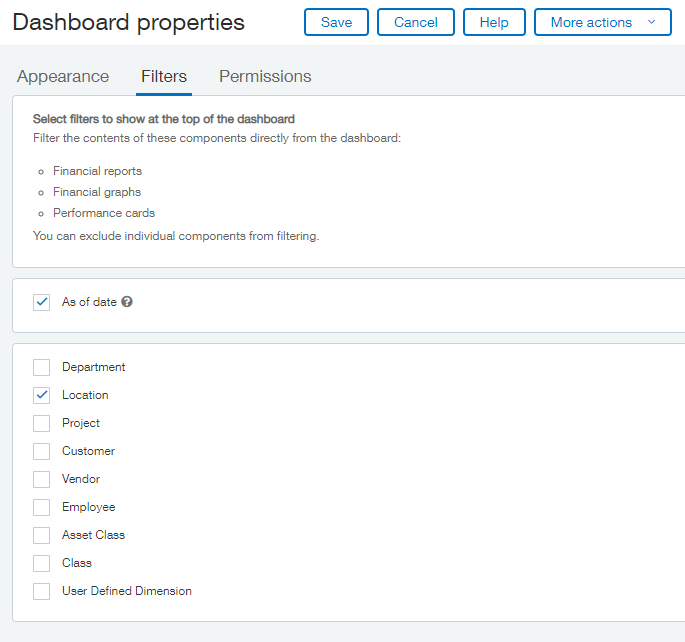
If you are unsure if you require a filter, feel free to turn it on and give it a try! These filters can be turned off and back on at any time. If one of your filters is deemed unnecessary in the future it can be turned off just as quickly as it was turned on.
Below is an example of what the dashboard filters look like when the As of Date and Locations are turned on:
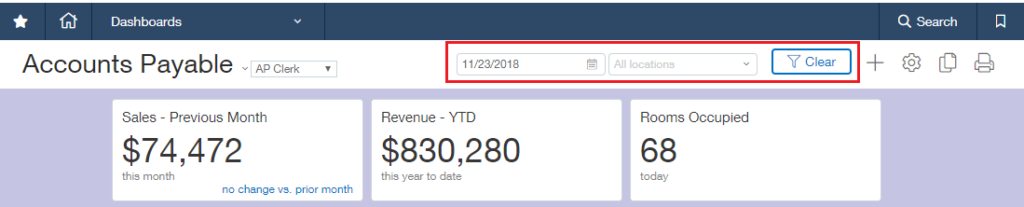
Dashboard elements can be excluded from being filtered by going into the settings for that component and turning the ‘Dashboard Filtering’ off. This is accomplished by locating the dashboard element you wish to exclude and clicking the gears on the top right corner.
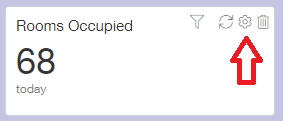
Then go to the Filters tab and set Dashboard filtering to ‘Prevent’.
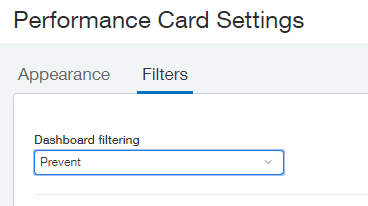
Join us next we as we look at the third and final tab on the dashboard properties screen, Permissions.