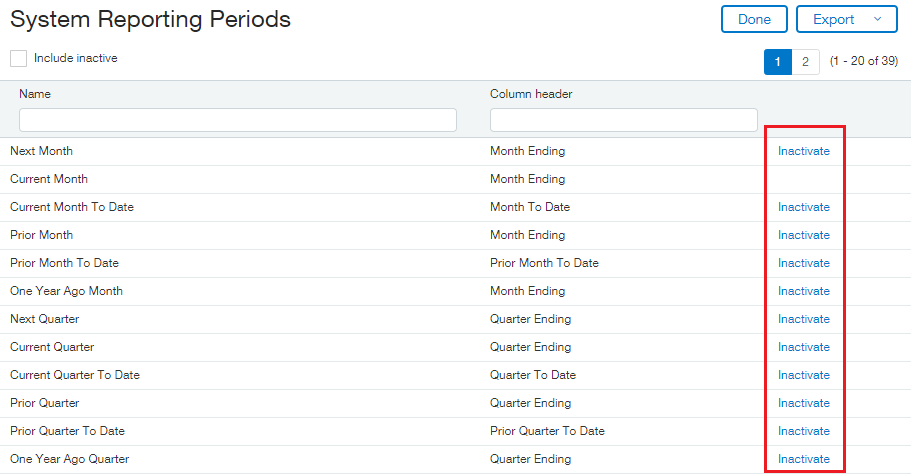There are many places through out the software where the user can select a reporting period from a dropdown box as shown below. Reporting periods are used when selecting the range of data the user wishes to display on reports and budgets as well as well they are used for opening and closing books.
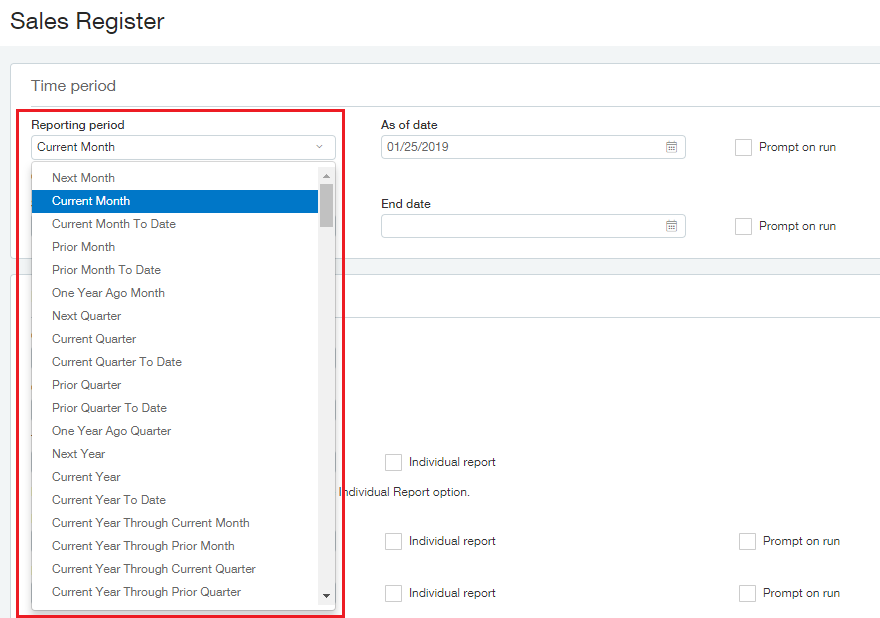
Where does this list of reporting periods come from? The majority of these periods come from the reporting periods list found in the Company Overview but some come from the System Reporting periods. At time of writing this post the Sage Intacct system contains 39 default System Reporting periods. By default some of these reporting periods are inactivated but they are easily activated by your Sage Intacct Administrator.
In order to view all the System Reporting periods simply navigate to Reports > Setup > More > System Reporting Periods. The names of the reporting periods are pretty straightforward but should you require more information about them make sure to click ‘Help & Support’ at the top right of your page, then ‘Help On This Page’. The help window will be displayed where you can read more about each reporting period.
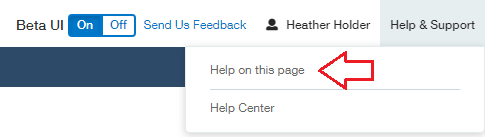
By default there are two reporting periods on this list that are inactive, Inception to Current Month and Inception to Date. In order to locate these two on the list ensure you put a checkmark in the ‘Include inactive’ box at the top left of the System Reporting Periods list screen. I prefer to locate them by searching for the name ‘Inception%’ as shown below but you can also simply scroll through the entries to locate them.
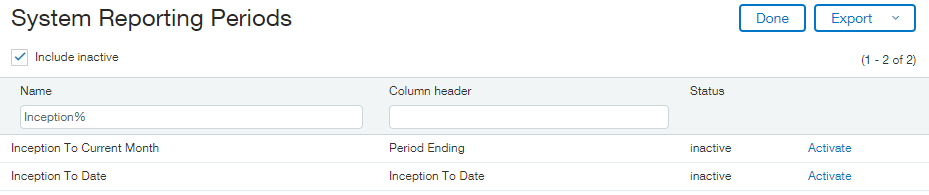
In order to activate these system reporting periods simply click the ‘Activate’ hyperlink on the appropriate line and then click ‘OK’ to the warning that pops-up.
Sage Intacct recommends using these reporting period with caution as they can display a lot of data. When massive amounts of data are included in a report you may experience longer wait times. When using these large reporting periods it’s best to also filter using other criteria to limit the results returned. For example, when looking at all AP Bills from inception to today also consider filtering by Vendor, or perhaps filter for only non-zero bills to simple see all unpaid bills.
Once a System Reporting Period is Activated it will be displayed as an option in the reporting period dropdowns throughout the system. As such, if there are reporting periods that exist in the system which are never used by your organization, feel free to deactivate them by using the ‘Inactivate’ option also on this screen.