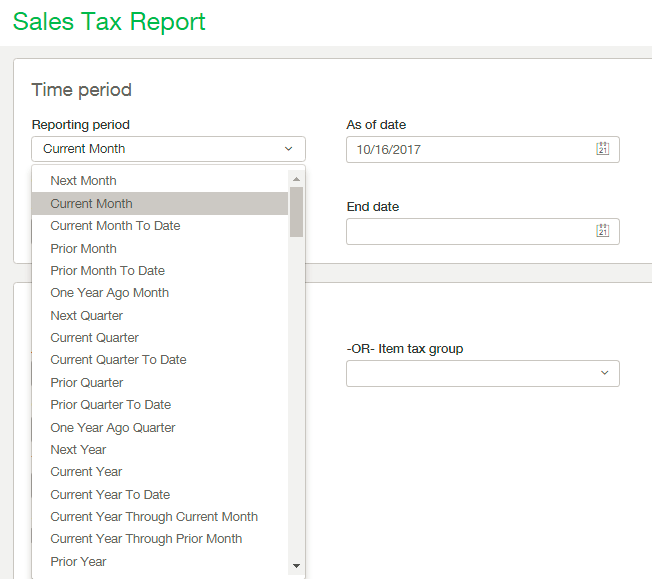
The Sales Tax Report can be found in Accounts Receivable > Reports > Sales Tax Report. This report is perfect for seeing how much you have collected in taxes over a customizable time period and for which tax authority they were collected. There are multiple reporting period options available here; you can either report on a specified date range using the Start Date and End Date fields or report on a set reporting period (such as Current Month, Prior Month, Current Quarter, etc.) as detailed below:

You can filter the data by Account label tax group or Item tax group, and/or Contact tax group or not at all. You can also only show the taxes collected for a particular tax authority if you wish to dissect the data that way. This will help you see the data in the way that works best for your needs and the needs of your clients.

Another useful filter option is the Show zero activity checkbox which will display lines with zero activity as these are hidden by default.
Once you have selected your date range and filter options you can adjust the format of the printed report by selecting to group data together using the Report groupings drop-down to suit your needs.
When formatting the report output it is often helpful to print preview the report in order confirm that the output is what you were expecting. Don’t like how the report is displayed? Simply click the Customize button to be taken back to the report settings screen where you can modify your selections. Is the print too small? Try changing the page orientation from portrait to landscape to allow you more horizontal real estate.
Another nice feature of this report is how customizable the report titles and footer are. At run time you can easily change the titles and footer by simply typing them into the appropriate fields. Each field has room for 80 characters, so you can describe your data in a meaningful way.
