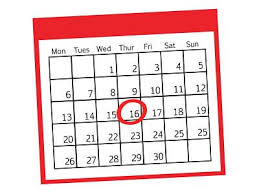
Perhaps you’d prefer that your Report Groups run for you on a set schedule. Wouldn’t it be great to come into work on the first of the month and already have all the Month End Reports ready and waiting for you? In order to schedule a report group to run automatically navigate to the Report Groups list screen found at Report > Setup > More > Report Groups and click the word Schedule on the right of the name of the report group you wish to schedule.
On the Schedule Report Group screen you will notice 3 sections; Filters, Schedule and Delivery options. The filter section is optional and allows you to filter by Department/group, Location/group, As of date and also to group by Location/Entity. The information set here will override the filter already set in the reports themselves.
The Schedule section is where you tell the system how often and on what day it should run the reports. A required field is the Start date which will be the first date you want the report to run. In the Ending on field you will specify when you wish the repetition to end. The options in this field are Never, Number of Occurrences and End date. If Number of Occurrences or Ending Date is selected an additional field will appear which allows you to submit the number or date, as required.
The final field in this section is the repetition frequency or recurrence. As we will want our monthly reports to run monthly we will select the Recurrence as Monthly and for Every we will say 1 months (as shown below).
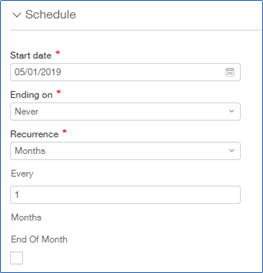
The final section of the screen is where you specify how you’d like the documents delivered. The first option is a drop down where you specify the format you require. Should the reports be saved as printable documents or Excel spreadsheets? Next there are check boxes for Email, Store in Intacct, and Store in cloud which corresponds to how you wish to deliver the documents. One or more of these delivery options can be selected. When Email is selected you will then need to specify the recipient address (to), whether you wish to receive a copy of the email (Cc me), a subject line and a message body (if requested). When Store in Intacct is selected you will need to specify a report description. When Store in cloud is selected you will can select a Send to location (Stored in Cloud-Storage Information), a path (optional) and a Report name (optional).