
Because funds transfers cannot be voided or edited once it is saved it will always exist. Oftentimes it becomes necessary, at some point; to modify a funds transfer so Sage Intacct has included functionality for reversing funds transfers. One benefit to this is that the act of reversing the transfer and re-entering it keeps a transactional log. Therefore if there is a situation where a value on a funds transfer needs to be changed the required procedure to do so is to reverse the original transaction and re-enter the transaction, using the correct values.
The reversal of a fund transfer is initiated on the Funds Transfer list screen found at Cash Management > All > Funds Transfer. Locate the funds transfer you wish to reverse and click the Reverse link on the far right of the transaction line.
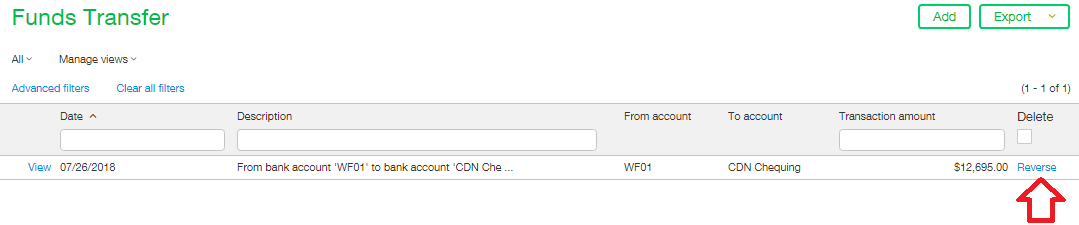
After clicking the reverse link the Transaction Reversal Date dialogue box will appear. Please double check the values in this screen before continuing. The Reverse the transaction on date is a required field on this form. The date selected in this field will most often match the transaction date or a later date but could be whatever date you wish the payment to be reversed. The Memo field is optional although it defaults to be the description of the funds transfer. If you wish it to say something different, simply click in the field and edit the text.
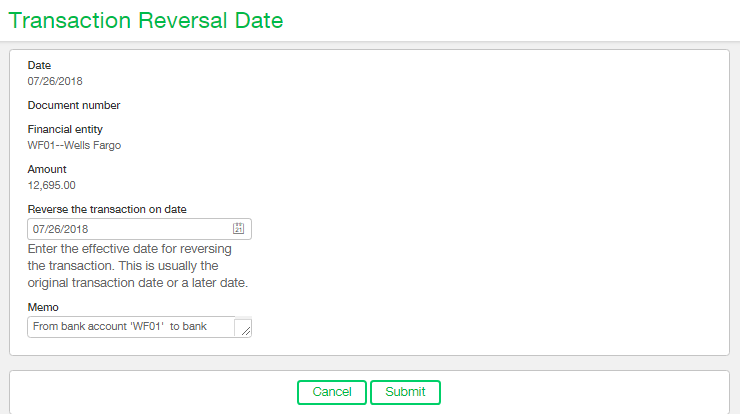
Once the reversal date and memo are entered correctly please click the Submit button. You will be taken to a refreshed version of the Funds Transfer list screen where you can see the original transaction now has a status of ‘Reversed’ and the reversing transaction now has the status of ‘Reversal’. Because one transaction amount is the negative value of the other transaction net effect on the bank accounts is zero.
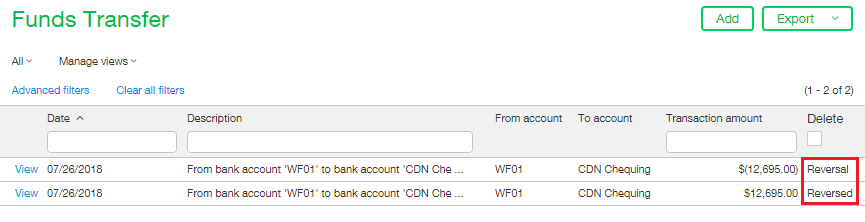
Rather than simply reverse the transfer and leave it at that if the purpose of this reversal is to edit an element about the transfer simply re-enter the reversed funds transfer as a new transaction ensuring the correction is made.