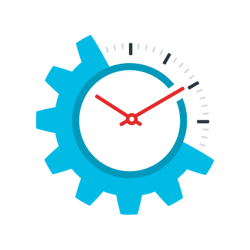
Now that you have the above three settings correctly configured it’s time to enter the Sales Order Invoice with tax lines. In our instance Sales Order Invoices are entered in Order Entry > Activities > Transactions > Sales Invoice but the title for your sales invoice might be different depending on your Transaction Definition setup. If you aren’t sure of the name, you can go to Order Entry > Setup > Transaction Definitions and search the view for all items with the Workflow category of ‘Invoice’ as shown below:

This will display all Invoices and hopefully assist you with locating the appropriate one.
Now that you know the name of your Sales Order Invoice, head back to Order Entry > Activities > Transactions and click on the appropriate name, then click Add to create a new Invoice. The Sales Order Invoice itself is to be completed just as any Sales Order Invoice is completed with the difference lying in how the subtotal lines are setup.
After you have selected your Customer with taxable status, your Ship To contact with taxable status and your Inventory Item(s) with taxable status scroll down to the Subtotals section of the Invoice.

In the Subtotals section you will notice that there are already lines pre-populated with a description and the tax rate specified in the Transaction Definition. These are the lines you set up two weeks ago with the help of the Order Entry Basic Tax: Part 1 blog post. If you aren’t seeing the Sales Tax line there, please go back and review that post to ensure your settings are correct. Once the lines are all showing, click Calculate subtotals.

If all settings are correct, then your SUBTOTAL and Sales Tax lines should auto populate with the correct amounts as per the Entries above. Should the tax not calculate or it calculates incorrectly, please review the tax settings for this Customer, Ship To Contact and the Inventory Items on your invoice.

If sales tax is not calculating and/or the percentage field is blank please go into Order Entry > Setup > Configuration and ensure Use tax schedules is turned off. That field is only required for Advanced workflow and will impede proper calculation with basic tax setup.
If the sales tax rate you want is not what is being displayed by default and you have the user override setting enabled, you should be able to manually change the sales tax percentage by clicking on the percentage field and keying in the correct value.

Once the percentage is updated to what you require click Calculate subtotals again. If you are unable to click in and edit this field then this setting is turned off. In order to change the rate simply navigate to Order Entry > Setup > Transaction Definitions, edit the transaction definition for the transaction type you are entering and place a checkbox in the Line item tax field under User overrides as shown below.

You should now be able to return to your invoice, already in progress, and modify the taxation percentage, then click Calculate subtotals again before saving the invoice.