
Recurring Bills and Invoices can be modified at any time should a change be required. For example if your phone bill changes from $55.22 a month to be $58.30 a month you can simple open up the recurring bill record in Accounts Payable > All > Bills > Recurring > Edit and change the line item detail(s) to equal the new bill amount. It’s important to note, however, that any changes made to the Recurring transaction will not take effect until the next time the transaction is generated. In other words, changes that you make today will not affect a transaction created yesterday using the recurring transaction settings.
Not only can you modify the amount on a recurring bill/invoice but you can also modify the schedule of recurrence. In order to do so simply open the recurring bill/invoice screen in edit mode and change the schedule. Changing the frequency is as simple as moving the repeat radio button to a difference setting. Keep in mind that a bill that was once a monthly bill that is moving to bi-weekly will likely also require change to the amounts in the detail portion of the bill as well.
Changes can also be made to the day of the month your monthly bills/invoices are created. If your bill is normally created on the 1st of the month but the vendor wishes to change it to another date, you will modify the schedule by changing the Next Execution Date. Consider this scenario: In the past the bill was created on the 1st of the month, on October 1st the Sage Intacct system creates a bill automatically as requested. Then on October 12th you receive a letter from the company stating that the billing dates will be changing from the 1st of the month to the 15th of the month. Because it is currently the 12th if you change the Next Execution Date to be October 15th you will double bill in October, one bill on the 1st and the other on the 15th. Therefore you will need to change the Next Execution Date to be November 15th.
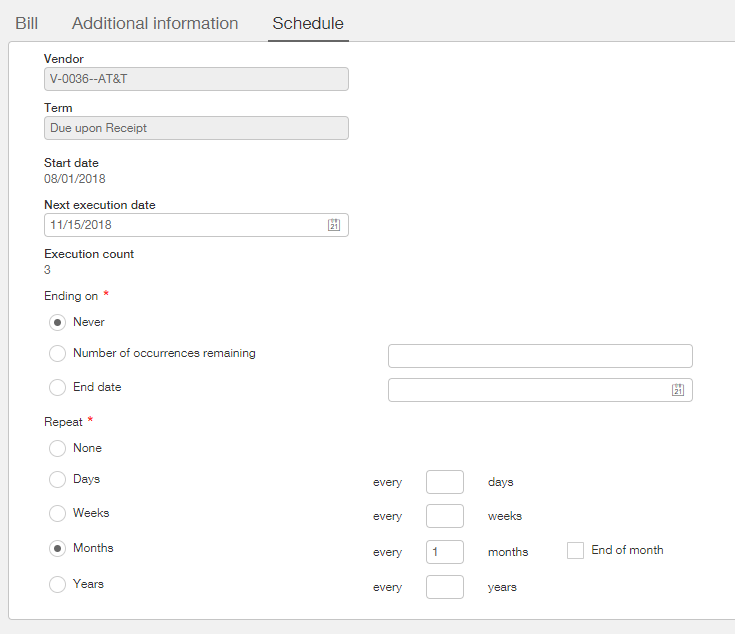
Viewing Bills and Invoices Created by a Recurring Transaction
If you wish, at any time, to review the transactions created by one of your Recurring Bills or Invoices this can be done by navigating to the list screen for Recurring Bills/Invoices and clicking on the numeric value in the ‘Transactions Created’ column. The list screen for Recurring Bills is located at Accounts Payable > All > Recurring and the list screen for Recurring Invoices is located at Accounts Receivable > All > Recurring. The below screenshot shows the Recurring Bills screen but the Recurring Invoices list screen contains the same column which functions in a similar manner.

Correcting a Bill Created by a Recurring Transaction
Occasions may arise where a bill automatically created by Sage Intacct needs to be modified for one reason or another. In the case of a bill that has not been paid yet then you can simply open the bill from the bills list, make the necessary change, then re-save the bill. However, if the bill has already been paid then you will need to reverse the original bill and re-enter it using the correct amounts.