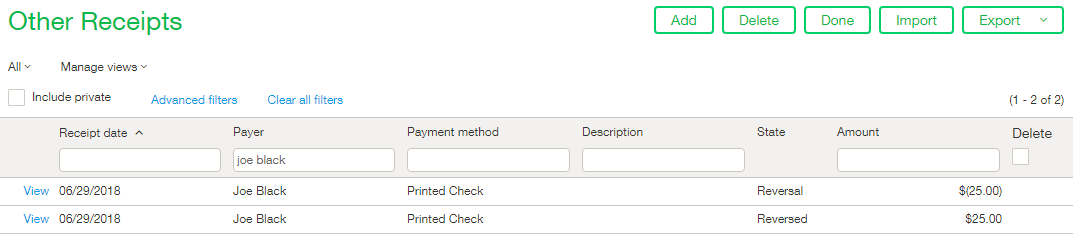Occasions may arise when you need to delete or reverse an Other Receipt, and this blog post discusses the easy way for Correcting Errors in Sage Intacct. Your ability to perform these functions depends on the state of the transaction. The delete option is only available before the transaction is deposited into the bank account. Since the transactions going straight to a bank account are deposited when they are saved, you will never be able to delete these. The delete functionality will be accessible for those receipts that are deposited to the Undeposited funds account prior to them actually being deposited on a deposit slip. Once the receipts are deposited into a bank the only option available is to reverse them. The reverse functionality is useful as it keeps an audit trail. If you see no option to delete or reverse then that means the transaction has been reconciled on a bank reconciliation. In that case you must open the bank reconciliation before being able to make changes.
In order to determine if you can reverse or delete an Other receipt navigate to the Other receipts list screen by going to Cash Management > All > Other receipts. This screen will list all of the Other receipts that exist in the system so you may need to filter the list in order to locate the transaction in question.
As you can see below we have 2 transactions listed. Both of these transactions were saved into the Undeposited funds account but you can see in the state column that they have different states. The receipt to Martha Lewis has been saved into the Undeposited funds account but has not yet been part of a deposit. Since it hasn’t been deposited yet we are able to delete this transaction. The receipt, to Joe Black on the other hand, has been deposited and as such there is a link on the far right of that line to reverse the receipt.
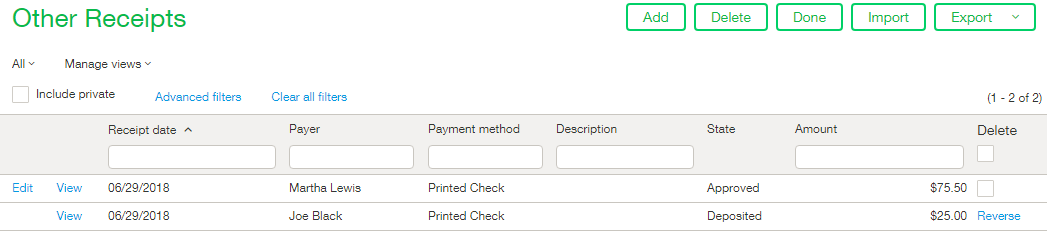
If you wanted to delete the receipt to Martha Lewis you would simply place a checkbox in the delete column on the line for that receipt and then click the Delete button at the top of the screen. An alert would pop up asking you to confirm the delete and if you select ‘OK’ then the receipt would be gone.
A reversal is begun by clicking the Reverse hyperlink text in the delete column on the line for the receipt you wish to reverse. After clicking the Reverse hyperlink the Transaction Reversal Date screen as shown below will appear. Select the appropriate Reversal date, enter a Memo (if applicable) and then scroll down and click submit.
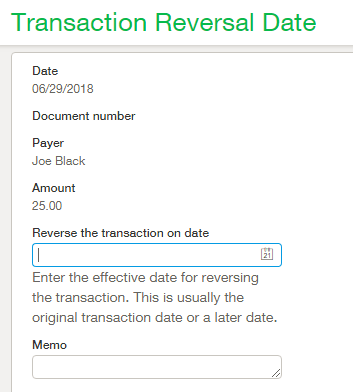
After the transaction is reversed you will see two line items related to the transaction. The line item of status Reversed is the original transaction and the line item of status Reversal is the reversal of the original transaction. Because the Amounts of the two transactions zero each other out there is now no net effect on the General Ledger or appropriate subledgers but these two lines serve as an audit trail.