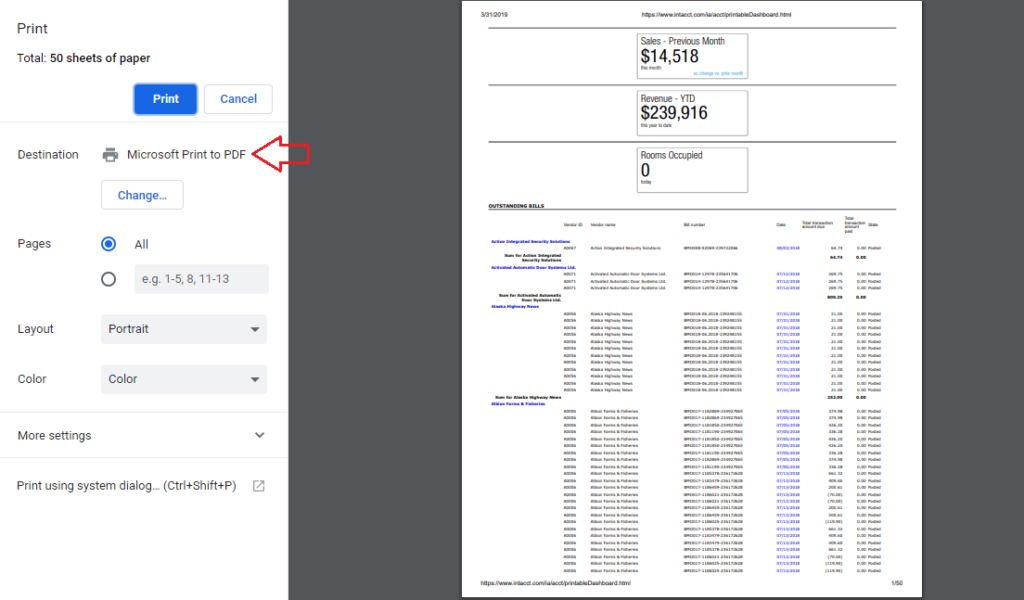Rearranging Sage Intacct Dashboards
Rearranging elements on a dashboard is as simple as dragging and dropping individual components onto other places one the dashboard. Give it a try!
Delete a Dashboard
Dashboards can be deleted once they are no longer of any use to the individual or the organization. In order to delete a dashboard navigate to Dashboards > All > Dashboards as shown below:
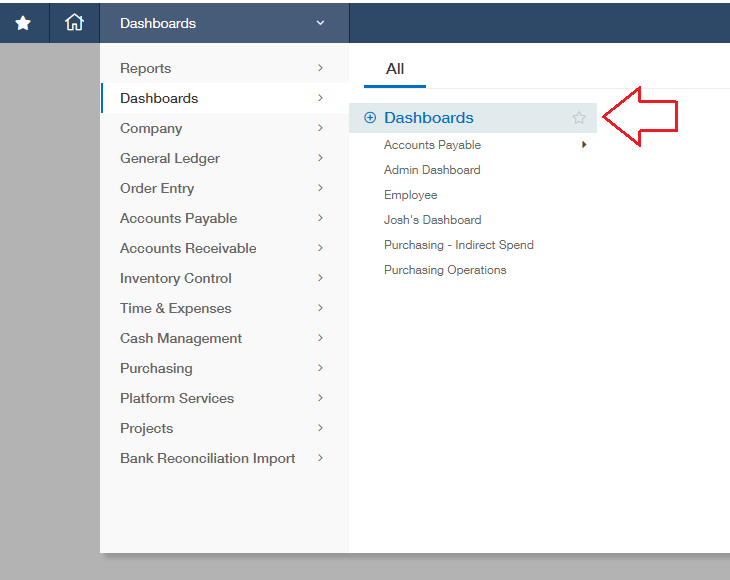
Locate the line for the dashboard you wish to delete and click the ‘Delete’ hyperlink at the far right of the row.
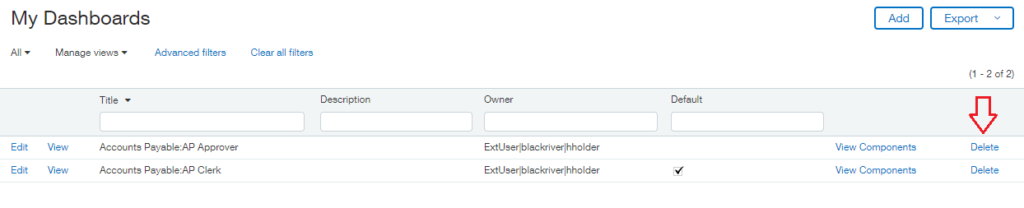
On the confirmation window that comes up, click OK and your dashboard will be deleted.
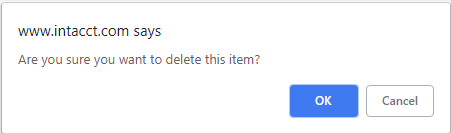
Clone Dashboard
Thanks to Sage Intacct dashboards within the software can be cloned and then reworked as separate dashboards. This is extremely useful if you have a dashboard set up that you like but wish to change it slightly for a different application. The cloning of dashboards is also useful if you’re considering adding a new component to the dashboard but want to test it out first.
Dashboards can be cloned directly from the dashboard itself. First open the dashboard you wish to clone and then click the paper icon in the top right corner.

This will open the Dashboard properties window for the clone that you are creating. Enter the title you wish to use for the new dashboard and click ‘Save’.
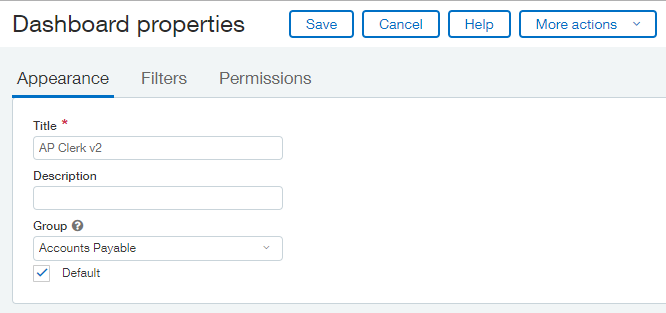
Now when you navigate back to Dashboards > All > Dashboards you will notice the original and the clone of the original dashboard are listed separately.
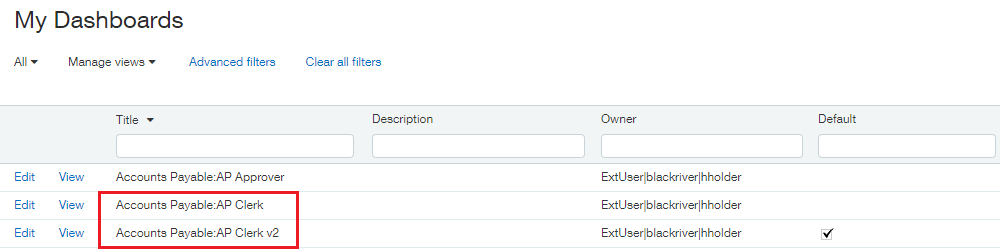
Changes can now be made to each of these dashboards independently.
Print Dashboard
Dashboard contents can be printed at any time by clicking the print icon at the top right of the dashboard.

When the print button is clicked a new window will open which shows the data on the dashboard in a printable HTML format.
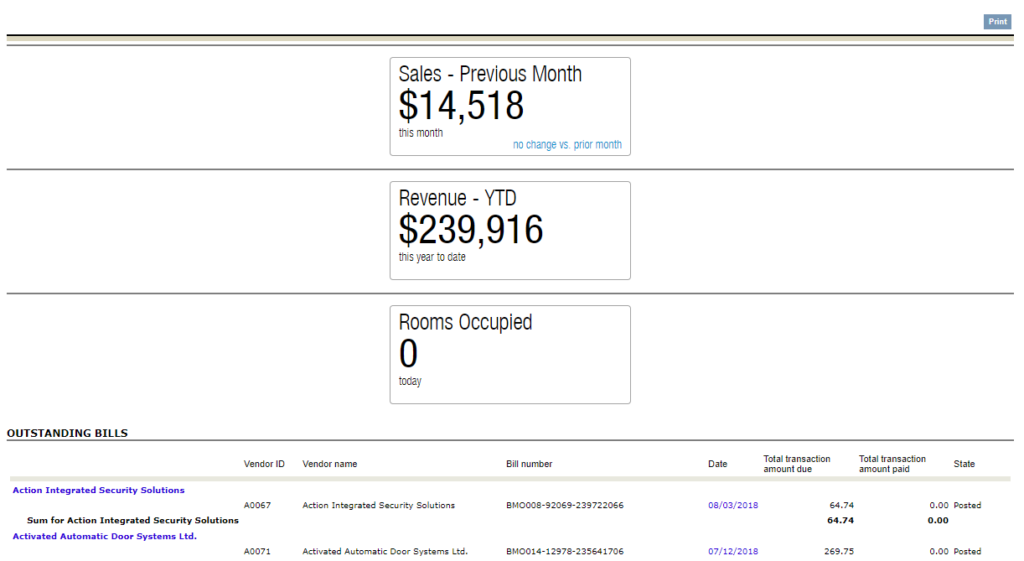
The dashboard can then be printed by clicking the print button at the top right of the window and selecting the output destination. If you wish to save this dashboard data view as a PDF simply select ‘Microsoft Print to PDF’ as your destination.