
Performance cards on can not only be used to display financial data but they can also be used to display Statistical Data on Dashboards. Statistical accounts are used to store any non-financial data that is important in your business. Whether it be number of employees or number of days in the month Statistical accounts are very useful and flexible. Imagine that you own a busy hotel and track the number of rooms occupied nightly. Perhaps it would be useful in your business to have the number of rooms occupied for that day displayed on your dashboard.
As in the past navigate back to Dashboards > All > Dashboards, locate the line item for the dashboard you wish to add this new component too and click ‘View Components’. Click the plus mark at the upper right to add yet another performance card.
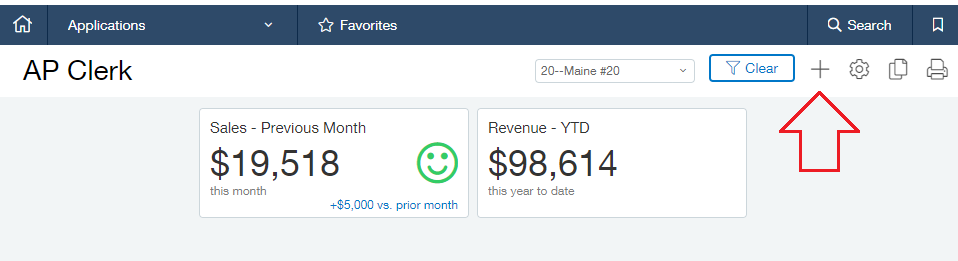
Select the following values from the dropdowns:
Component Type: Performance Card
Title: Rooms Occupied
Account Group: Rooms Occupied
Reporting Period: Today
Show as: Number
Rounding: Whole Number
Compares to: None
Group: Performance Card
The following will show you the above settings once entered in the Component Properties window:
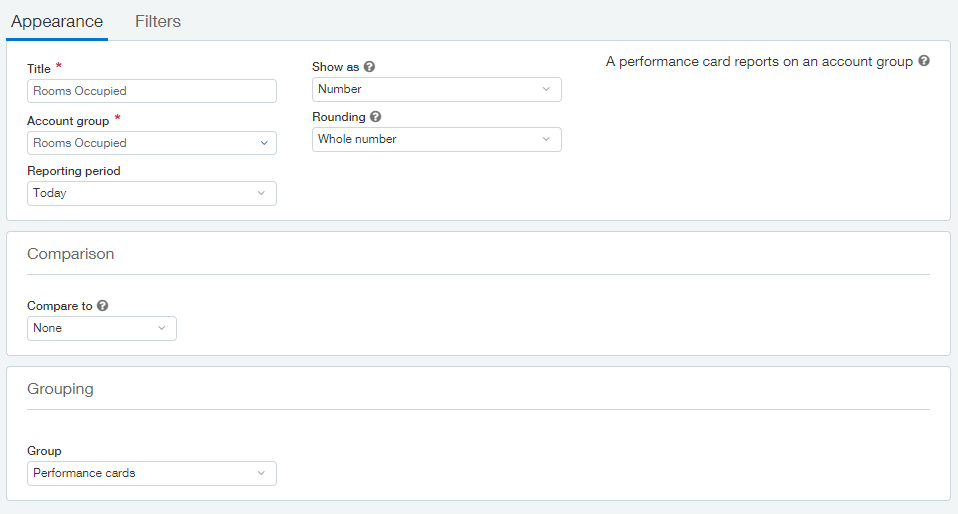
If you own more than one hotel location and wish for this performance card to show the data for one single location, this can be done on the filter screen. In order to lock the performance card to only show the data for one location navigate to the Filters tab and set the Location dropdown to the location you wish to display. If you also wish to restrict the user from changing this filter on the dashboard itself change Dashboard filtering to Prevent.
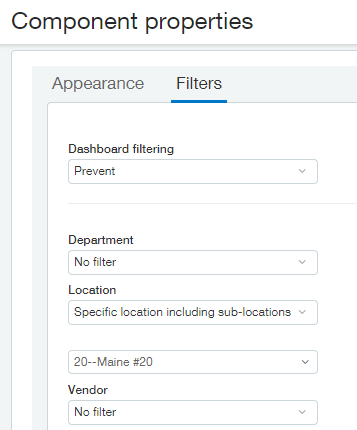
Click Save to commit your settings and view your performance card. Our AP Clerk dashboard now displays the 3 Performance Cards we have created.

Please note: The Statistical Account information for the day will display 0 until the data is entered into the system though General Ledger > All > Stat journal entry.