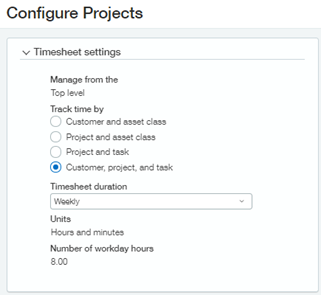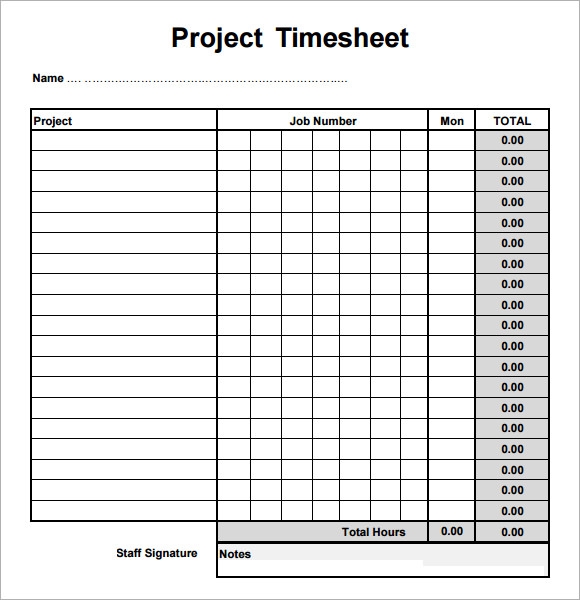
The project level timesheet settings are configured in Projects > Setup > Configuration. The top section of the configuration screen is where you select at what level timesheets will be managed, top level or entity level. This setting is only available to change until timesheets have been entered into the system. Once timesheets are entered this field is a read only field. In our case timesheets will be managed at the Top Level. What this means for the company is that there is one timesheet workflow for the entire company but that timesheets and invoices can be entered either at the top level or at the entity level. Had we selected Entity as our value here that would have meant that each entity could have their own timesheet workflow and that timesheets and invoices could only be entered at the entity level. By setting the ‘Manage from’ value to Entity you also lose the ability to manage and approve timesheets from the Top Level.
The second setting on the Configure Projects page is the ‘Track Time By’ section. There are 4 options in this section as detailed below:
Each element in the above options represents a project related dimension which can be displayed and entered into on the timesheet entry form. By selecting Customer, project and task we have made it so that when users enter timesheets they are required to select a Customer, Project and Task (as shown below):
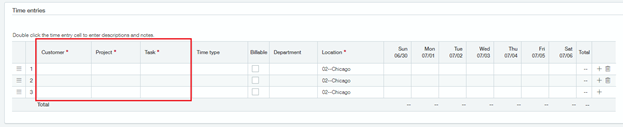
Had we selected option 1 (Customer and asset class) the user’s timesheets would look more like the following, with only Customer and Asset Class dropdowns:

The ‘Track time by’ timesheet setting can be changed any time if business needs change. The intervals at which timesheets are entered can vary from business to business. Our company does weekly timesheets but perhaps bi-weekly timesheets makes more sense to your operation. This interval is set in the ‘Timesheet duration’ dropdown with the following options available to you: Daily, Weekly, Bi-Weekly or 1st – 15th / 16th – end of the month.
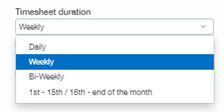
The final two options in this section are Units and Number of workday hours. The Units field is where you will specify if you wish to track minutes, hours and/or days on the timesheet. We will track by Hours and Minutes. The ‘Number of workday hours’ field is where you set the number of hours in a work day. It is possible to enter decimals in this field, for example 7.5 would be 7 hours and 30 minutes. Please note that these two fields are set to read only once there are timesheets entered in the system.