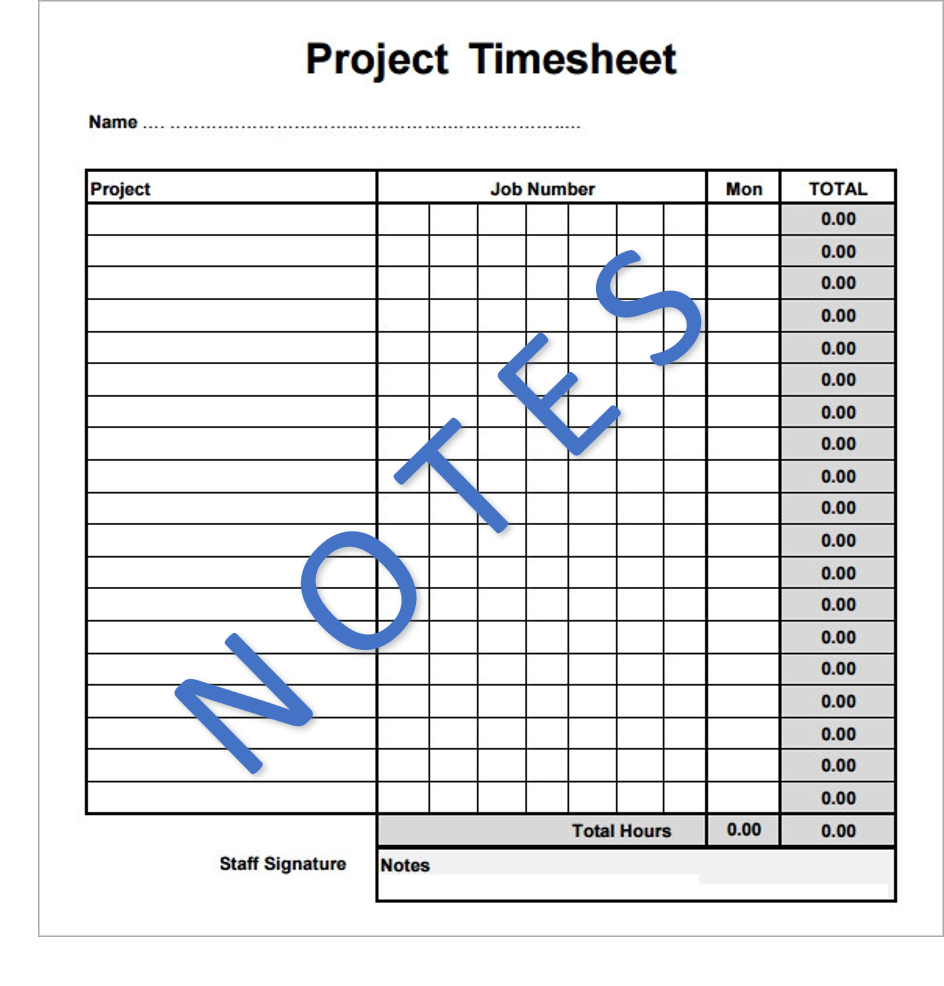
By navigating to Projects > Setup > Configuration and scrolling down to the second section we can specify various rules to apply to the timesheet entry process. The first setting available to be configured is the Notes section. The notes section is used during the billing process to enable the recipient of the invoice to know what task was performed when the associated charges were incurred. Your business may not require this type of transparency and if that is the case then you can leave this box unchecked. If, on the other hand, the customers receiving the invoice requires more detailed information it’s best to check this box so that the employees entering timesheets don’t forget to add a description in the notes. Please note that this setting will only enforce notes on billable line items. The employees can still submit unbillable, admin, type time entries without a note. The section below the ‘Require notes’ checkbox is where you will specify in which order you would like the Description and Notes field to be display on the timesheet entry detail popup. The timesheet entry detail popup is accessible by double clicking in the time entry box on any timesheet and is where you can enter additional information specific to that allotment of time. The default selection in this field is ‘Show description first’ which means that the project description will appear at the top of the popup. If your operation workflow would be positively impacted by having the Notes field at the top you will want to choose ‘Set notes first’ in this section. Below is an example of the popup when Notes are set to appear first:
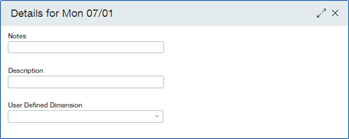
Perhaps you are wondering what the difference is between Notes and Descriptions. The one main difference is that Notes appear on invoices for the customer to see while the Description field is simply an internal field, not visible to the customer. Having the notes field pre-fill might be a huge time savings for your organization and this can be set up in the ‘Auto default notes to’ section. For example, if you don’t require that the employee type in specifics about each entry but wish to have the Task Description displayed on the invoice, you can place the radio button selector in the ‘Task description’ option as shown below. The ‘Task WBS code’ selection will tell the software to automatically populate the notes field with what is entered in the WBS code field found on the Additional Info tab of the Project Task information screen. In either of these scenarios once the notes field is populated on the timesheet the user can modify the note manually if required. The default setting in this section is the ‘Do not default notes’ option which means the employee will be responsible for keying in the note themselves.
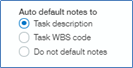
Note: Without anything in the Notes sections of the timesheet the line item entries on an invoice will be blank, with no description whatsoever.