
In continuation of our blog post where we detailed how to configure the Project preferences related to timesheet notes, today we will go over the Sage Intacct settings which allow for auto rejection of time entry records and how to specify duplicates handling.
The ‘Disable holiday entries’ checkbox on the Projects > Setup > Configuration screen is where you tell the system that you wish to reject any time submitted for work done on company holidays. For this feature to work it is necessary that company holidays be specified in Company > Setup > More > Holidays. It is possible to set the timesheet to reject any entries for projects or employees that fall outside of the start and end dates specified. For example, if a checkmark is placed in the Project checkbox below then any time entries that fall outside of the project start and end date will be rejected. The same goes for the Employee checkbox but the values used to reject timesheet entries for this validation are the Employee’s employment start and end date. The amount of time with which it takes your timesheet approver to approve timesheets can be reduced by having these entries set to be automatically rejected.
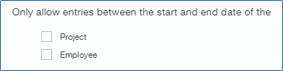
Date restrictions can also be set up at a task level in order to prevent employees from entering charges to a task before their assigned start date for the task or past their assigned end date for the task in the ‘Only allow entries’ section shown below. If there is not start or end date on the task then this restriction won’t be enforced for that specific task.
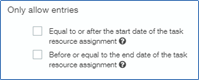
There may often be times it will be necessary for the user to create two timesheets for the same period. This situation may occur when billing is done at month end with month end falling on a Wednesday but timesheets are completed on a weekly basis. In that case the user would create a timesheet for the entire week, but only key in entries until Wednesday, then submit that timesheet for approval (and billing). The user would then need to create a new timesheet for the same period to enter time for the remainder of the week. In order for the user to be able to perform the above detailed workflow the ‘Enable duplicates’ for ‘My timesheets’ must be enabled.
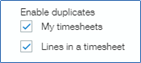
The second option in the ‘Enable duplicates’ section is where you can allow (or restrict) the user from making more than 1 line item entry for the same project, task, time type, etc. on the same timesheet. Allowing duplicate line items can be useful (and necessary) in situations where the user works on the same project/task multiple times a day but with different notes. For example the user might spend 2 hours setting up a customer’s new invoice format and then spend 1 hour explaining the billing process to that same customer in the same day. For invoicing purposes it would be best if these two items were detailed separately with a separate Note. Make sure you enable duplicates for ‘Line in a timesheet’ if you foresee this being a necessary occurrence in your business. By default these two check boxes for ‘Enable duplicates’ will not be checked but they can be turned on at any time in the Projects > Setup > Configuration screen.