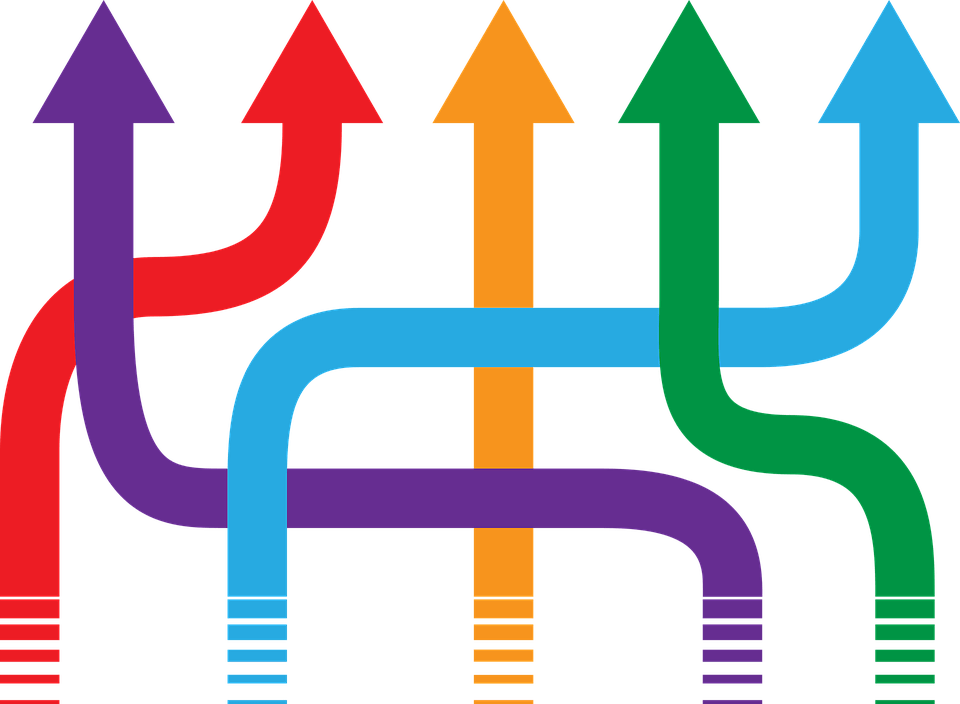
Make sure to check out the Advanced Intacct AR Tax Configuration Part 1 & Part 2 if you missed them over the last 2 weeks.
Tax Details
The Tax Details are where you will set up the tax percentage and link the tax detail to the Account Label you created previously. In order to create a new Tax Detail navigate to Accounts Receivable > Setup > Tax > Details > Add and enter the required information. Please note that the Detail ID will be used as the record key so it needs to be unique can can’t be changed once it’s saved.

Tax Schedules
One way to think of tax schedules is as a grouping of one or more tax detail records. Tax schedules are then later mapped to the Tax Schedule map. To create your Tax Schedule you must open Accounts Receivable > Setup > Tax > Schedules > Add. The first tab in this screen is the Schedule Info. This is where you will assign a Schedule ID. This ID will be the key for the record so once it’s saved, it cannot be changed. We will name our Schedule after our tax jurisdiction ‘Ontario’.

The second tab in the Tax Schedule information is where you link, or group, the tax detail records to the tax schedule. As we only have one tax detail to link, we only have one entry in the Details section. If we had a jurisdiction that had two separate tax rates but wanted to group them into one Tax Schedule we would do that here.

Tax Schedule Map
You might remember from our advanced tax diagram that the Tax Schedule Map is the center of the tax setup. This screen links everything together, Customers, Account Labels and Tax Details and enables Intacct to automatically calculate tax.

Tax Schedule Maps are created in Accounts Receivable > Setup > Tax > Schedule Maps and are a mapping between Contact Tax Group, Account Label Tax Group and Tax Schedule. Simply select the appropriate values from the 3 dropdown boxes and then press ‘Save’.

Congratulations! You have configured advanced tax in Intacct!