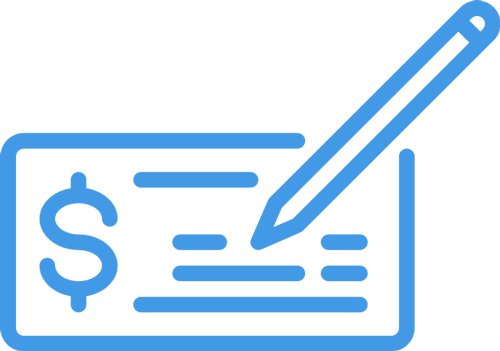
The occasion may arise when you need to record a customer payment that was made when a corresponding invoice doesn’t exist in the system. Rather than doing two steps: create invoice & then record the payment; you can simply create a manual deposit and Intacct will create the invoice for you!
Manual deposits are made by navigating to Accounts Receivable > All > Activities > Deposits, Manual. You can click the + mark here to create a new one or click the title to view all the manual deposits previously made. Once you are in the Manual Deposit input form you will want to select the name of the customer who made the payment from the Customer ID dropdown. If your Customer doesn’t exist in the system yet, you can create a new record easily by clicking ‘Add’ in the Customer ID dropdown.

You will notice that the Bill to and Ship to fields automatically populate after you select a Customer ID.
In the Date field you will want to select the date that the deposit was made to the bank. If the deposit was a bank transfer or EFT payment from the Customer you should be able to get this date from your bank statement. From the Bank dropdown please select the account in which the deposit was made.
As you may notice the following 4 fields: Invoice Number, Deposit ID, Description and Attachments are not required but we do recommend you complete as many as possible. Keep in mind that the invoice number field will appear both on this deposit and the invoice that will be automatically created. The Deposit ID would be the reference number you receive from your bank on the deposit slip. If you have not yet made the deposit you can enter a note such as “MM/DD/YY Deposit” so that it can later be identified. You can always leave this blank if you prefer. The optional description field can be populated with anything you wish.
The last field in the header portion of the Manual Deposit is the Attachment field. This can be used to safely store a digital copy of any documents related to this deposit. Perhaps you might have a picture of the cheque you wish to save or a screenshot of the bank statement displaying the deposit. The attachment is uploaded by clicking the dropdown in the Attachments field and then clicking add.

Now that the header portion of the Manual Deposit is completed, join us next week when we complete the line item details portion.