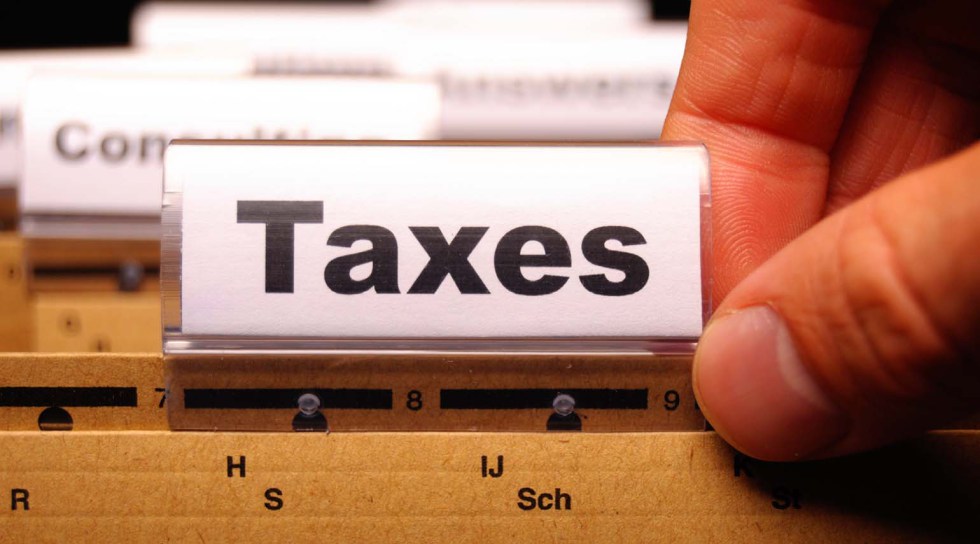
In order to charge tax on an account label you need walk through the Intacct Receivables Tax Configuration. The first step is to set an Account Label as taxable. For example, if we are invoicing for Fed Ex charges and need to charge tax on those we will go into the account label for Fed Ex and place a check mark in the Taxable checkbox as shown below:

You will note above that there is nothing selected in the Account label tax group dropdown. As stated above this is because we are setting up basic tax. If we were dealing with advanced taxes here, we could need to select an Account label tax group.
Creating an Invoice
Now that your basic taxes are set up in Intacct you can create your first invoice that contains tax charges. Navigate to Accounts Receivable > Activities > Invoices > Add. When creating an invoice that will include tax, ensure that you select an account label in the entries portion of the invoice that has taxable turned on. Then, in the subtotal portion of the invoice, you can select the tax name from the dropdown and key in the tax amount.

Because this is simply a basic tax setup, we will need to calculate and key in the tax collectable amount ourselves. If you wish to have this number calculate for you, you will need to implement advanced tax as detailed in next week’s blog post.
Once you are satisfied with the entries on your invoice post it. Please be aware that the Memo fields on all line items are what will print on your invoice. These fields are blank by default, and if left as such there will be no description for the charges. Best Practice is to complete this information on all invoices.
After your invoice is posted you can print it from the list screen. You should see both of your line items clearly displayed on the invoice.
