
It might be useful, at a glance, to be able to see which AP bills are unpaid and coming due. This can be done via the Sage Intacct dashboard by first creating a Customized Vendor Aging Report and then adding said report on your dashboard.
Navigate to the Report Center by clicking on Reports > All > Operational Reports > Custom Reports. It is useful to first search the existing custom reports to ensure the one you need is not already created. If it is not feel free to create a new report by clicking ‘Add’ in the top left.
The first step to creating your custom report is to select the primary data source. In our case this will be Vendor Aging Report as shown below. Once selected click ‘Next’.
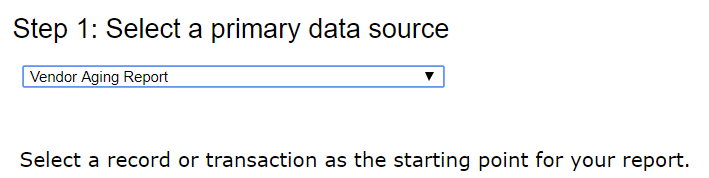
The next page is where you select the columns you wish to have displayed on your report. First from the Vendor Aging Report drop down we will place a checkmark in the 1 – 30 box to indicate we wish to display those bills due in the 1 – 30 aging bucket only.

You may notice that below the list of available columns on the Vendor Aging Report there is another other dark banded line(s) which displays the table(s) related to the Vendor Aging Report table. In this case there is only one, Vendor Aging Line Details. This section of column lists can be expanded by clicking the arrow to the left of the header name.

As explained above please click the dropdown next to Vendor Aging Line Detail in order to expand that section. Here we will select Document Record#:
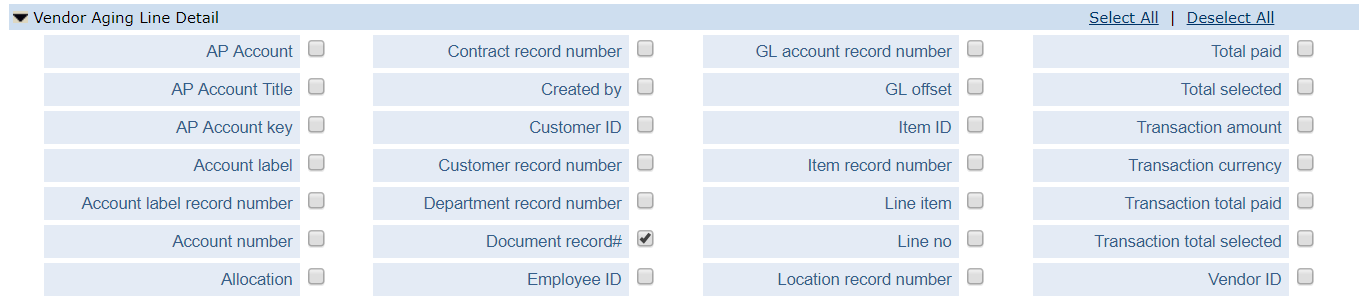
The bulk of our fields will be taken from the Vendor Aging Header so please drop that down and select the following fields:
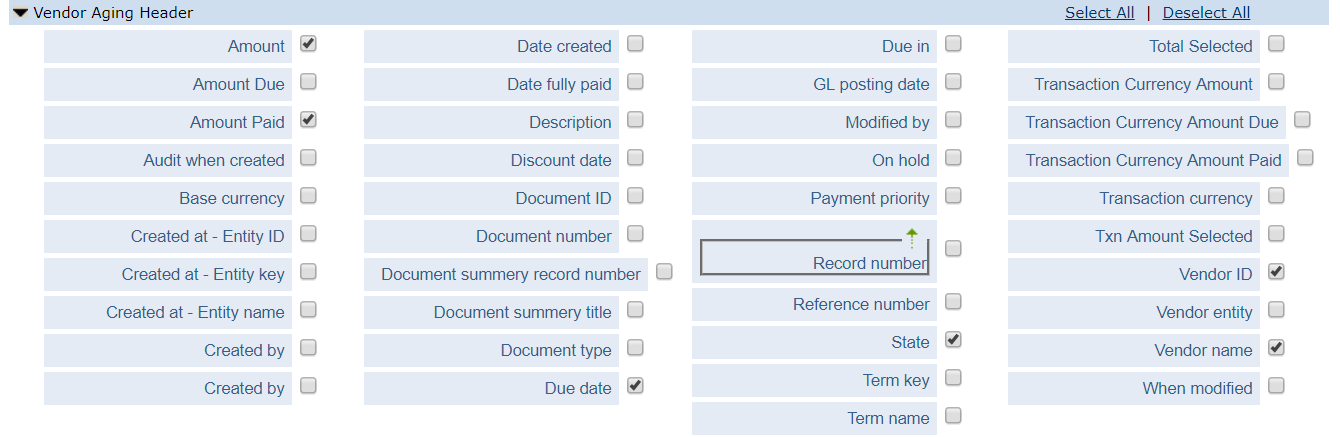
Note: We are not selecting Amount Due because that amount will come from the 1 – 30 aging bucket selected.
Feel free to select any other column names that you wish to include in your report. For this example we will stick with the columns mentioned above and click ‘Next’.
We are now given the opportunity to add a calculated column to our report. At this time we don’t wish to create one so we will simply click ‘Next’.
Join us next week as we continue with setting up our custom report!