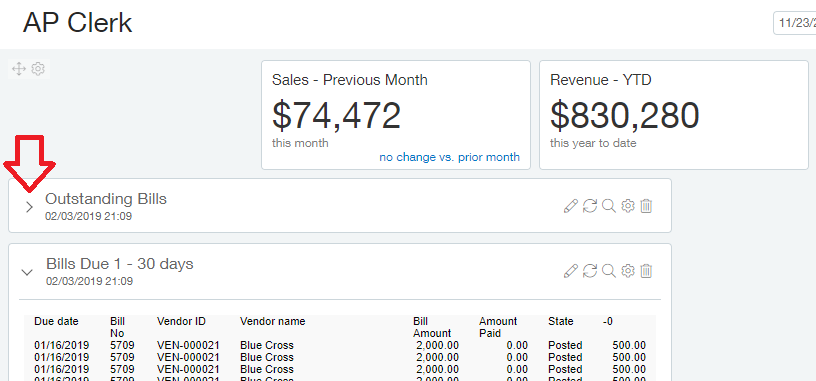Continuing from last week’s discussion on rows and component heights we will move on to the data refresh rate of components. Dashboard components can be set up in one of two modes, Live or Snapshot. When the component is set to Live mode the data provided is Real Time Dashboard Results without user prompting. When Snapshot mode is used the data will be updated when the dashboard is opened and when the user manually reloads the component. Therefor when using snapshot mode if you want more recent data you will need to click the refresh button yourself. The refresh button is found at the top right corner of the dashboard component.
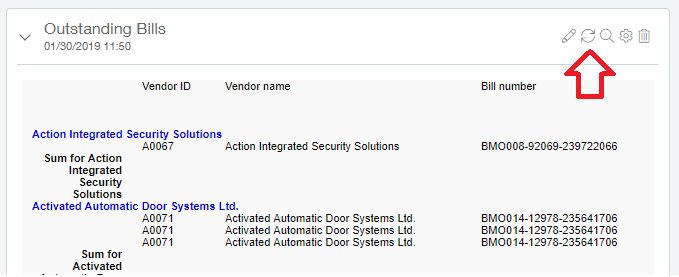
The date and time of the last refresh is displayed on the top left of the component below the component title. This makes it easy to see how recent your data is and if a refresh is required.
In order to specify whether you would like your component to be in Live or Snapshot mode click the gears in the top right corner of the component itself.
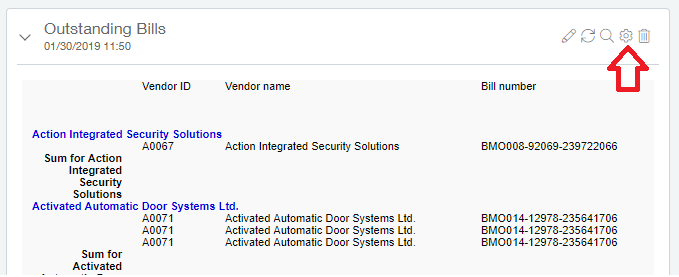
The bottom of the Component properties screen is where you will see the Report view setting.
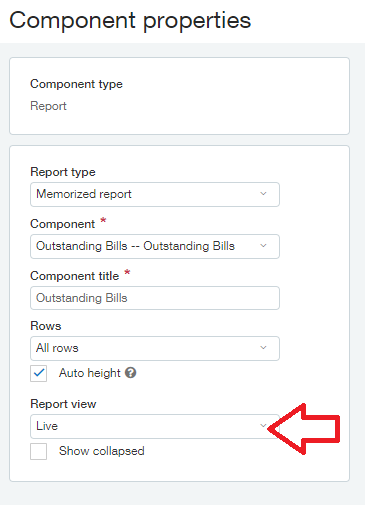
Select ‘Live’ or ‘Snapshot’ from the dropdown here in order to tell Sage Intacct which mode you’d like to have assigned to this component. Since this setting is component specific you can have one component set to ‘live’ while the component next to it is set to ‘Snapshot’. The choice is up to you but keep in mind that large queries and those that contain calculations will be labour intensive and might be best to keep in ‘Snapshot’ mode so that they are not constantly being updated when not required.
Another option on the bottom of the Component properties screen is the ‘Show collapsed’ checkbox. When this checkbox is checked only the component title will be visible on the dashboard when it is initially displayed. If/when the user wishes to see the data displayed on the component, they will need to click the arrow to the left of the component title in order to expand the detail. Some of the components you add to your dashboard might have a large number of records to display, thus taking up a lot of room. If those are the sorts of components that you don’t need to review often it can be advantageous to have them collapsed by default, only opening them when you wish to view them.