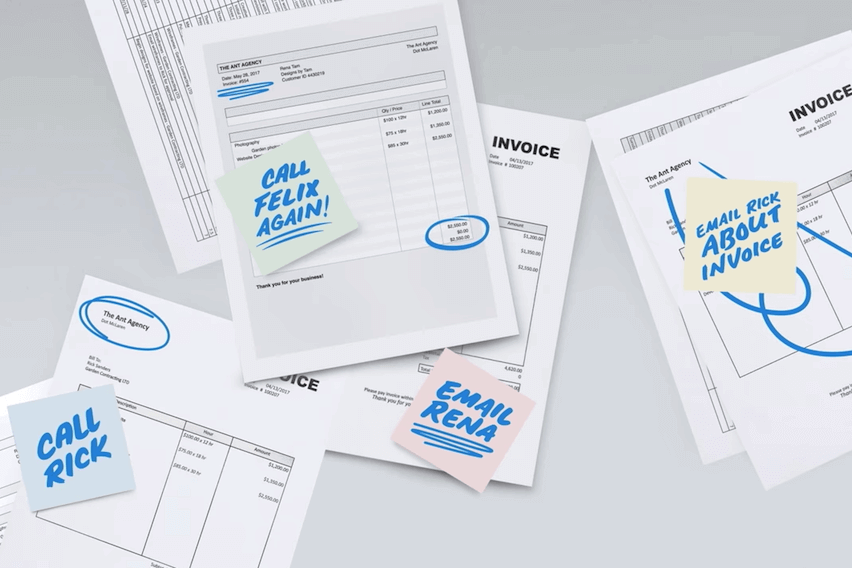
The recurring invoice functionality is utilized to automatically create invoices that occur repeatedly on the same predictable schedule. For example, if you charge a tenant rent of $750 on the first of every month you can set it up so that this invoice is created automatically without user assistance.
Recurring invoices are set up by navigating to Accounts Receivable > All > Invoices > Recurring > Add. The Recurring Invoice input screen has multiple tabs but we’ll start on the Invoice tab. The Invoice tab is where you’ll enter information such as the Customer ID, the Invoice Sequence Number, Reference number, Description and Terms.
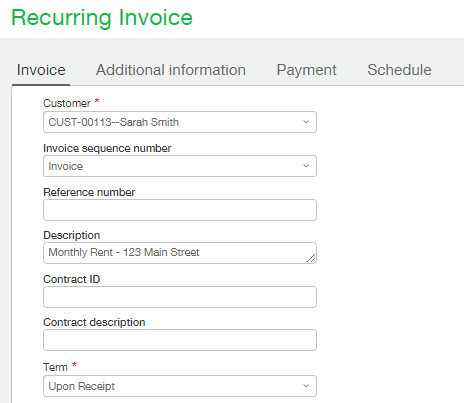
Once this header information is completed it’s time to enter the detail information. The detail portion, or lower portion, is where you specify the line items on the invoice; GL Account and Amount are the only required fields but to have more powerful reporting it’s best to select as many dimensions as possible. Depending on your setup, one or more dimensions may be a required field. When a Recurring Invoice is saved Sage Intacct insures that all required dimension are completed and will display a message if any are missing. In our example below we will create a recurring invoice for Residential Rent in the amount of $750.

The Schedule tab is where you tell the system how often and on what day it should create a new invoice. The Customer name and Term fields on the Schedule tab will be automatically completed based on the information selected on the Invoice tab. A required field on this tab is the Start date tab. Most often this will be today’s date but sometimes you will want to select a different date. Recurring invoices can be created retroactively. For example if today’s date is September 3rd but you wish to create this rent invoice for September 1, you can set the Start date as September 1st. When the invoice is saved Sage Intacct will automatically create the any and all invoices necessary between the start date and today’s date.
The lower portion of the screen is where you set the date you wish the repetition to end on and the repetition frequency. As our client’s tenancy is ongoing with no known finish date we will set the Ending on value as Never. If/when the tenancy is over, we can end the Recurring Invoice at that time by modifying this screen and adding an end date or by setting the Recurring Invoice Status to Inactive. The Recurring Invoice Status is found on the Invoice tab.
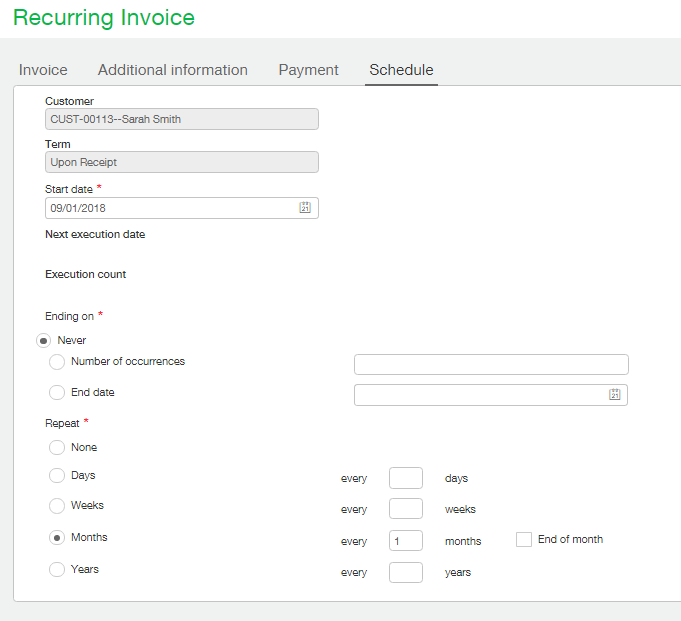
You may have noticed two other tabs on the Recurring Invoice screen; Additional Information and Payment. The Additional Information tab is mainly populated based on values selected on the Invoice tab but can be modified as required. The Bill-to and Ship-to contact record drop downs will default to the contact record for the customer chosen but feel free to change this if necessary.
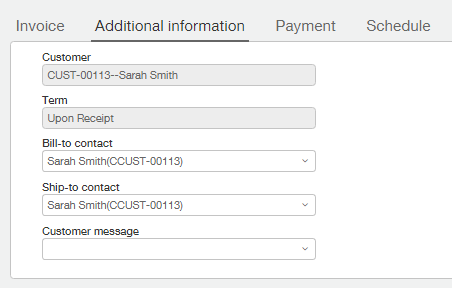
The Payment tab is used to set up automatic processing of payments. Leaving the Payment method set to None, as shown below, allows you to process payments through your normal accounts receivable collection cycle.
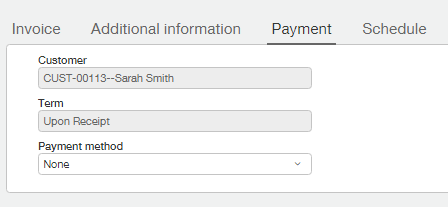
The following provides you with an example of the Payment tab where the Payment method is set to Check.
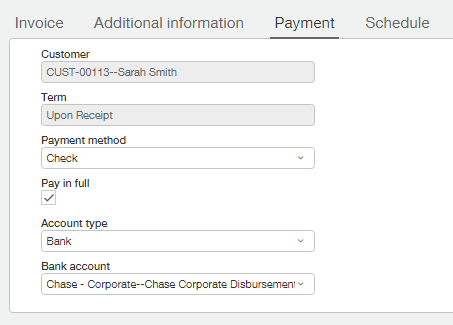
When you are satisfied with the values you have entered for your Recurring invoice feel free to click save. If your start date is in the past Sage Intacct will evaluate whether any Invoices should be created in the period between then and today, if so, those invoices will be automatically created when you click save.